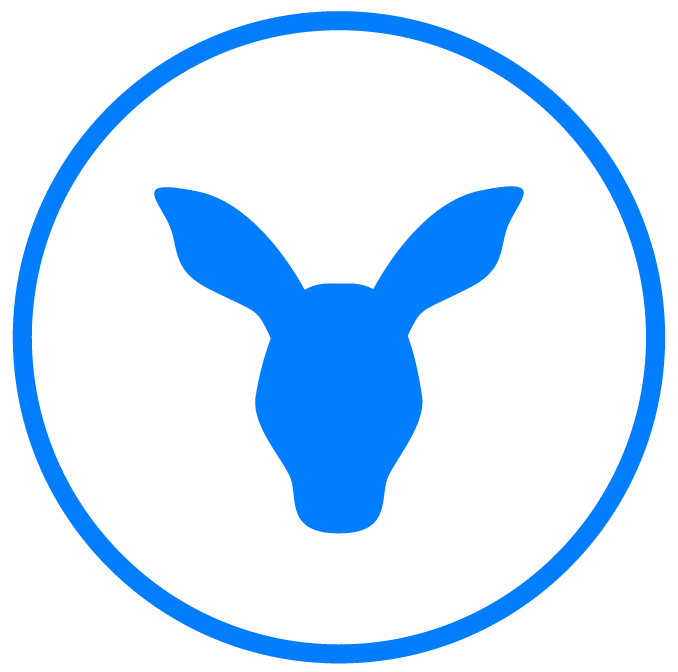Optimizing your AdWords campaigns might seem complex and daunting. If you’re new to AdWords, it can take a lot of time just to figure out the interface before you can start optimizing your campaigns. But don’t worry! Here are some easy optimizations you can make to your AdWords campaigns to improve your CTR and conversion rate.
Before you start, you should know that these optimizations are recommended for Search campaigns with all features and may not necessarily apply to other campaigns.
1. Adjust Location Settings
Many companies have location-specific products and services. Whether you want to target a whole country or just one zipcode, AdWords gives you the freedom to choose where you want your ads shown and where you don’t.
When setting up your AdWords campaigns, be as specific as you can when filling out the location settings to ensure that you only show ads to users in relevant locations.
For example, if your business wants to target the entire United States, don’t just add the United States. Instead, select each state individually. Or if your company only provides service in San Diego, refine your location settings to San Diego zip codes, instead of just listing the city alone.
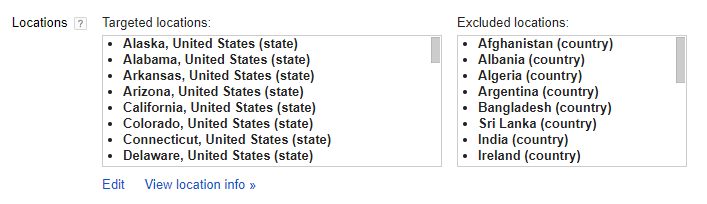
Being specific in your location settings will help you see where exactly your traffic is coming from and what areas are getting the most conversions.
After your campaign has been running for a few weeks, check the user locations. This information can be found in the “Dimensions” tab of your AdWords campaign. Once on the tab, “User locations” can be found in the “View” drop-down menu.
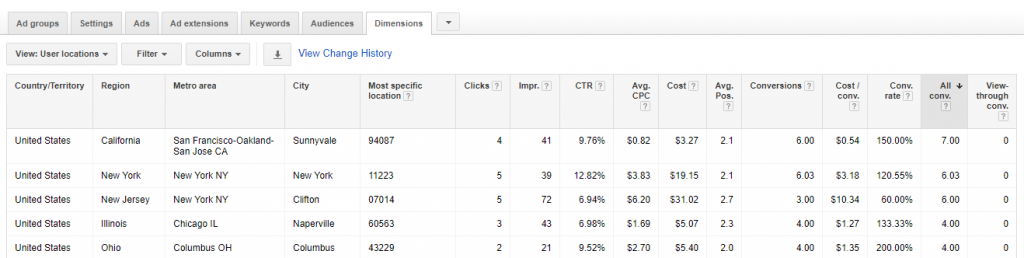
The locations listed here are the actual locations from which your users performed their Google searches. Check to make sure your ads are being shown to the areas you want.
Most likely, you will find a few countries, states, or zip codes that you don’t want to target. Just exclude those locations in your location settings to narrow the geographic area in which your ads are shown.
2. Make Bid Adjustments
While most of the instructions for the optimizations in this list are intended for the traditional AdWords interface, the new AdWords interface makes it extremely easy for users to make bid adjustments on user demographics—so go there to make bid adjustments!
In the new AdWords interface, select the option for “Demographics” on the left-hand menu. You can set bid adjustments for gender, household income, and age. You can also set bid adjustments for devices and other options by referring to the “Devices” and “Advanced Bid Adj.” respectively.
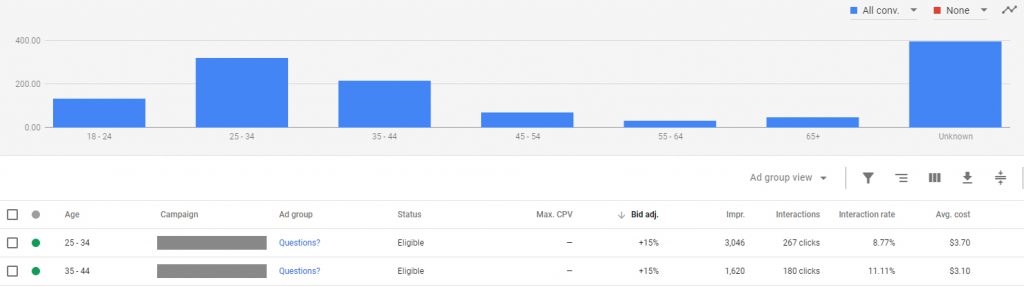
Bid adjustments are especially useful to ensure you are targeting the right demographic. For example, if your company sells high-end products, you might not want to market to individuals with a low household income. Or if you want to target young males, don’t bid on females. These bid adjustments help you get more conversions by bidding on the right audience.
Generally, a bid adjustment (increase or decrease) of 10% to 20% is sufficient to get results without excluding large portions of your audience.
3. Refine Keywords
A big part of your success in AdWords is bidding on the right keywords. Why waste time and money on your ads if they aren’t even being shown to the right users? Review your keywords and refine them to make sure your ads get shown to your target audience.
Here are some easy optimizations to make to your keyword list:
Increase bid to be on the first page
In the “Status” column, AdWords will tell you if you are bidding below the first-page bid. If you are, click on the keyword’s Max CPC to adjust your bid. AdWords will also tell you what you need to bid to be on the first page. However, don’t forget your daily budget. It’s pointless to bid more than your daily budget or a significant part of it on just one keyword.
Pause keywords with low search volumes
AdWords will also let you know in the “Status” column if your keywords have a low search volume. Having too many keywords with low search volumes means that your keywords aren’t going to drive much traffic to your site. If your campaign is intended to increase brand awareness or increase conversions, you want keywords that users are actually searching.
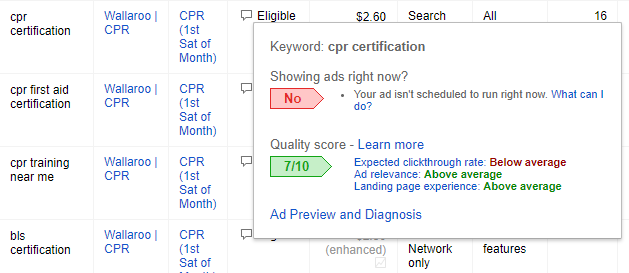
Check quality scores
Adwords assigns each keyword a quality score, which is determined by the keyword’s relevance to your ad and your landing page (among other factors). This number is also found in the “Status” column. Ideally, you want each keyword to have a quality score of 9 or 10. If a keyword has a quality score of 1 or 2, you’ll see this message in the “Status” column: “Rarely shown due to low quality score.” To boost the quality score of these ads, consider writing a new ad with that keyword in the headline or descriptions. Or simply pause these keywords.
Add new keywords
Users are constantly searching on Google, which means there are always new phrases being introduced. Use the Keyword Planner to come up with new ideas for keywords. And make sure you have a mix of broad match, phrase match, and exact match keywords. If your keywords focus too much on one type of keyword (like broad match), you may be missing out on valuable traffic.
Pause keywords that aren’t performing well
Keywords should have a CTR and conversion rate above 1%, at least. If not, you are wasting your money. Pause keywords that don’t have a high CTR and that don’t have many conversions.
4. Analyze Search Terms
Analyzing the “Search Terms” is a great way to see what users who clicked on your ad were searching for. You can discover new keywords and gain insights into your keywords and what users are looking for when your ads are shown on Google.
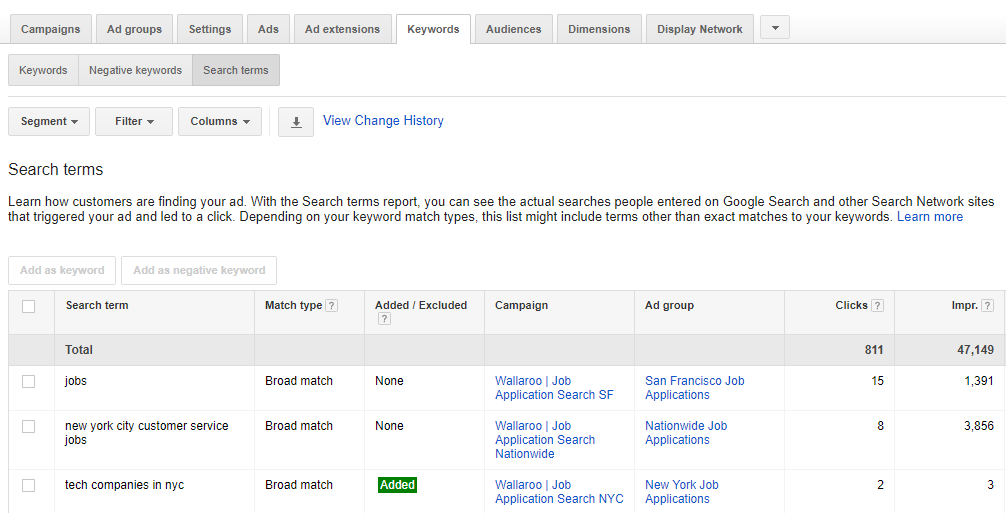
Additionally, by seeing what people have searched, you can find keywords that you don’t actually want to bid on. Use your search terms list to add negative keywords. Negative keywords can be especially helpful to make sure you aren’t wasting money on searches that don’t have anything to do with your brand.
And AdWords makes it easy to add keywords or negative keywords directly from the search terms list.
5. Enable Ad Extensions
Ad extensions help expand your ads so they take up more real estate on SERPs. And they are FREE! Ad extensions are found below the “Bidding and budget” section when you create a new campaign. If you’ve already created a campaign, you can add or edit ad extensions in the “Ad Extensions” tab.
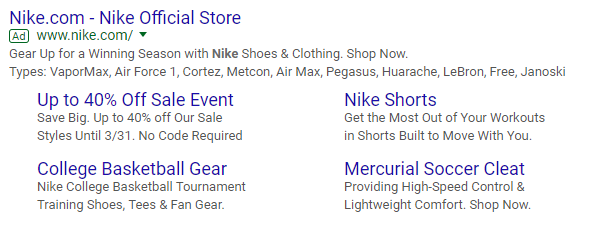
There are several types of ad extensions, but all help expand your ad and provide more information to users. AdWords approves each extension, but they are a great way to use more keywords, expand your ad, and help users see your company first.
The extensions available on AdWords include:
- Sitelink extensions
- Structured snippet extensions
- Call extensions
- Message extensions
- Location extensions
- Affiliate location extensions
- Price extensions
- App extensions
- Review extensions
We recommend adding as many extensions as you can.
6. Pause Poorly Performing Ads
This tip is fairly straightforward. If an ad isn’t performing quite as well as the others, pause it!
Here are some metrics to consider when determining how well your ad is performing:
- % Served (any ad less than 5% served should be paused)
- CTR
- Average Position
- Conversion Rate
Feel free to replace the ads you paused with new ads, but don’t continue to waste money on ads that Google isn’t showing or that aren’t performing well.
7. Create an Ad Schedule
In addition to targeting the right audience, you need to find the right time. You can increase your CTR and conversion rate by bidding during times when you actually get results. If your users aren’t online during the night, there’s no point in running your ads then.
Create an ad schedule to make sure you are running your ads during the most effective part of the day.
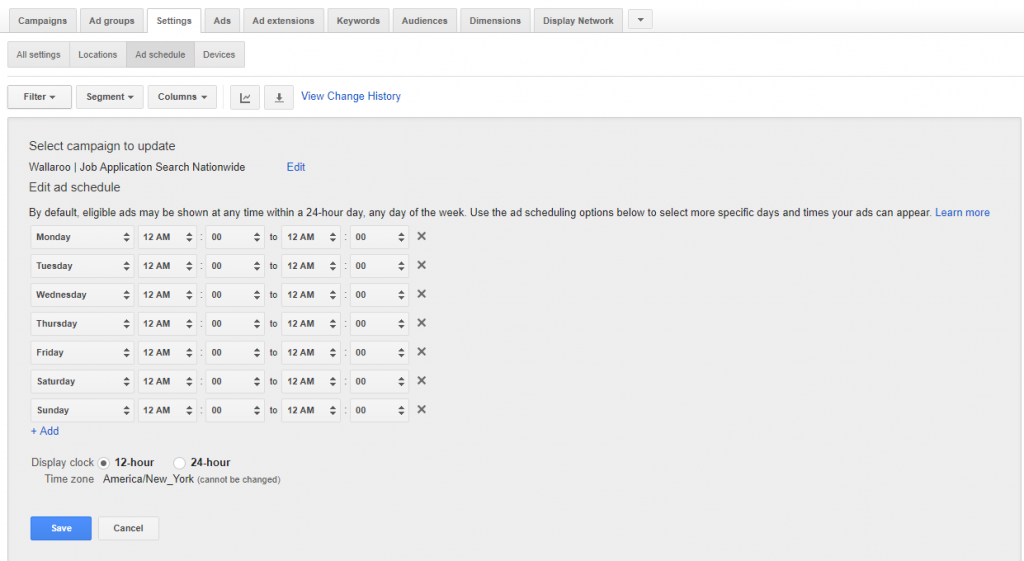
The default in AdWords is to run your ads 24/7. However, if you go to the “Settings” tab and select “Ad Schedule” you can change the times that your ads run. Click “+Ad Schedule” to create a schedule that you can customize for your business. Add an increased bid adjustment to the hours in which you get the most traffic and conversions, and turn your ads off or add a decreased bid adjustment to hours when you don’t get much traffic.
If you want more specific optimizations for your AdWords campaign, contact Wallaroo Media. Our certified AdWords team can help optimize your AdWords account for the best results.